{[[' ']]}
']]}
Hello Readers, In this post i will tell you how to remove default sharing buttons in blogger blog. Unziptech has shared many useful articles for Blogging and SEO optimization tips and this post focuses on the same category. There are many people who opt for custom blogger templates and they have got built in sharing buttons. In that case people prefer to remove the default sharing buttons to minimize the page load time and the external links on your Blog. This post will feature a short tutorial to remove the default sharing buttons which includes Google+, Facebook, Twitter and Gmail etc from your blogger blog.
In this post I will tell you 2 methods that will help you doing this task. You can remove these buttons by editing the blogger template or by editing the settings from the layout menu. I will tell you both the methods and you can choose the one, you think would be easy for you. Now, Let us see how to remove the default sharing buttons in blogger blog:
Method 1:
In this method we will remove these buttons by editing the settings from the layout menu. For this you need to follow these steps:
First of all, Login in to your Blogger account.
Navigate to the Layout menu, it will show the current layout of your blog.
Click on the "Edit" menu which is displaying under the Post Layout.
It will pop-up a window like this:
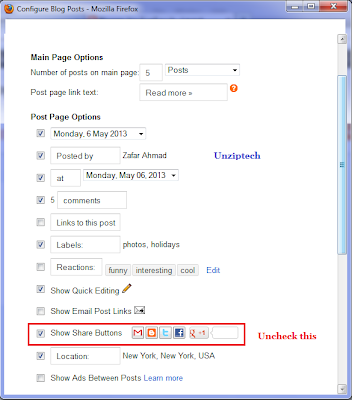
Now scroll down and find the checkbox, I highlighted in the above screen shot by red color.
Uncheck the Checkbox in front of the sharing buttons.
Save the arrangement and you are done.
Click on View Blog and check it yourself.
Method 2:
The above method will do the trick for you. In case it does not work or you want to do it by editing the template, you can follow these steps:
First of all, Login into your Blogger account.
Navigate to the Template menu.
It is recommended to take backup of your blogger blog to avoid any loss, because we are going to edit it.
After taking the backup, click on Edit HTML from the template menu.
Now find the following line of code:
<b:include data='post' name='shareButtons'/>
Make it a HTML comment by enclosing it in the comment tag like this:
<!--<b:include data='post' name='shareButtons'/>-->
You may also remove this code from your template, but remember this change will be permanent.
Click on Save Template and check your blog.
You just removed the default sharing buttons from your blogger blog. The above mentioned methods are tested by me on a few standard and custom blogger templates. In case you face any problem you can comment here, I will be glad to help you.
credit to>>>> http://www.unziptech.com/






Post a Comment